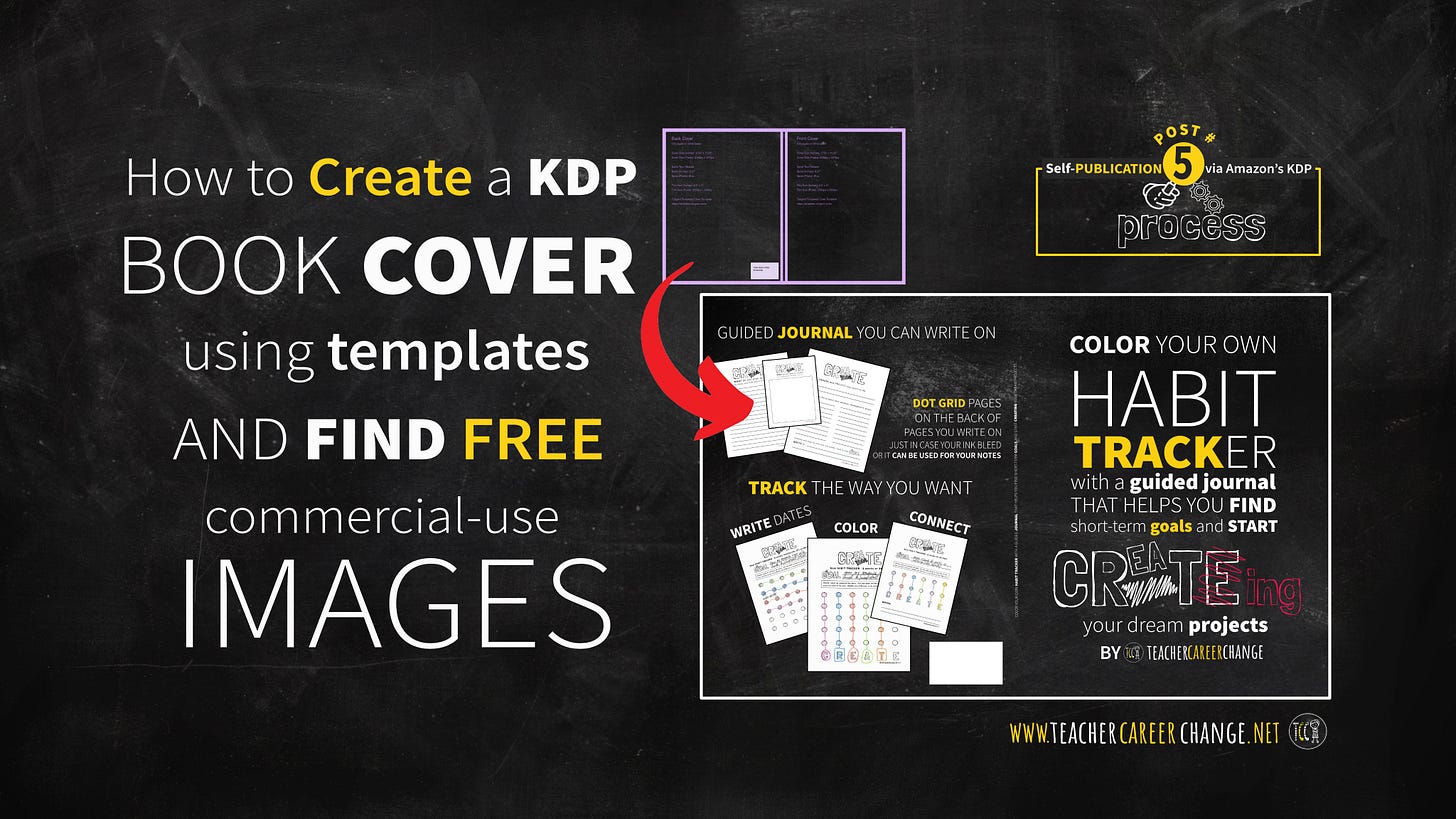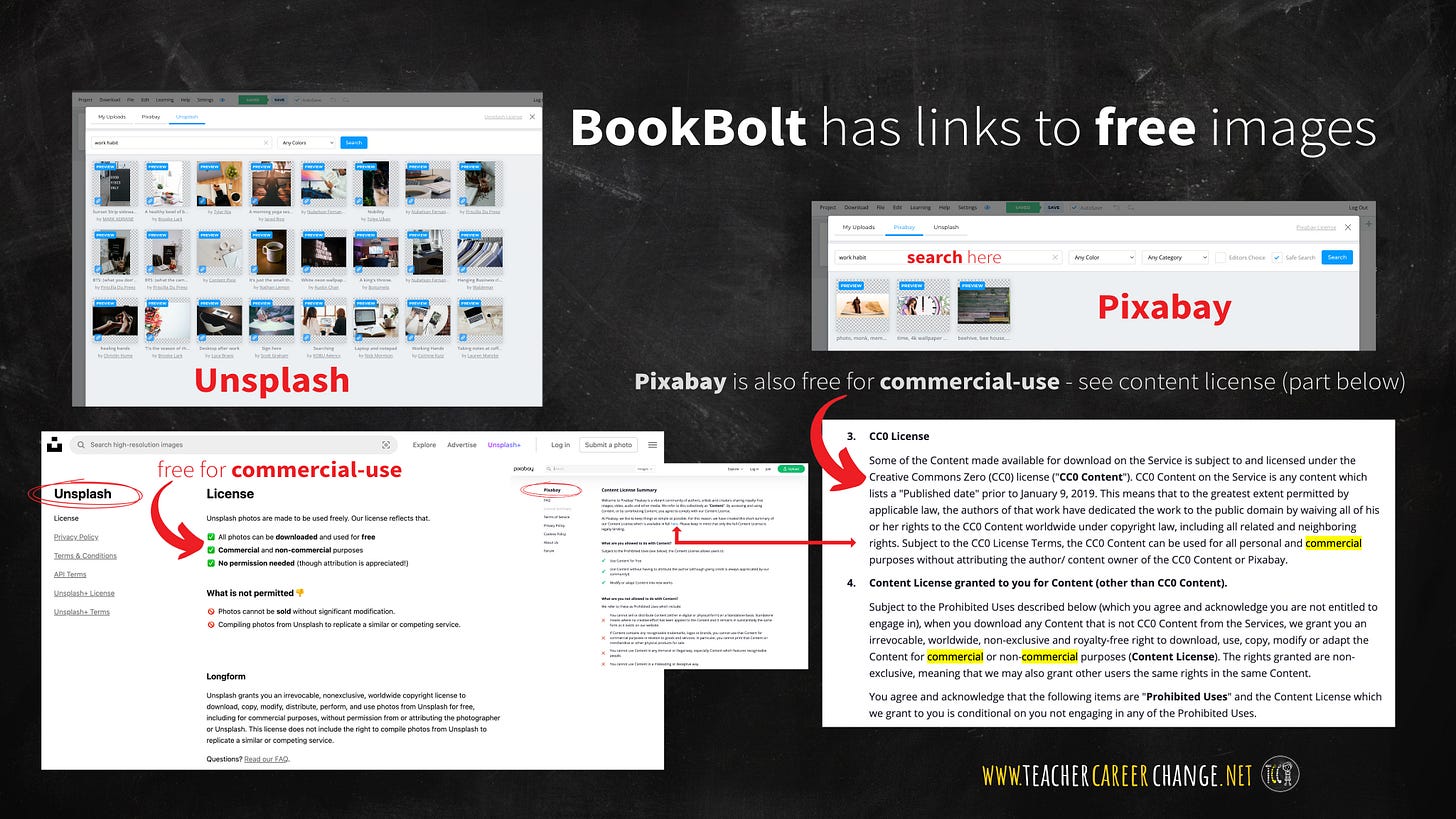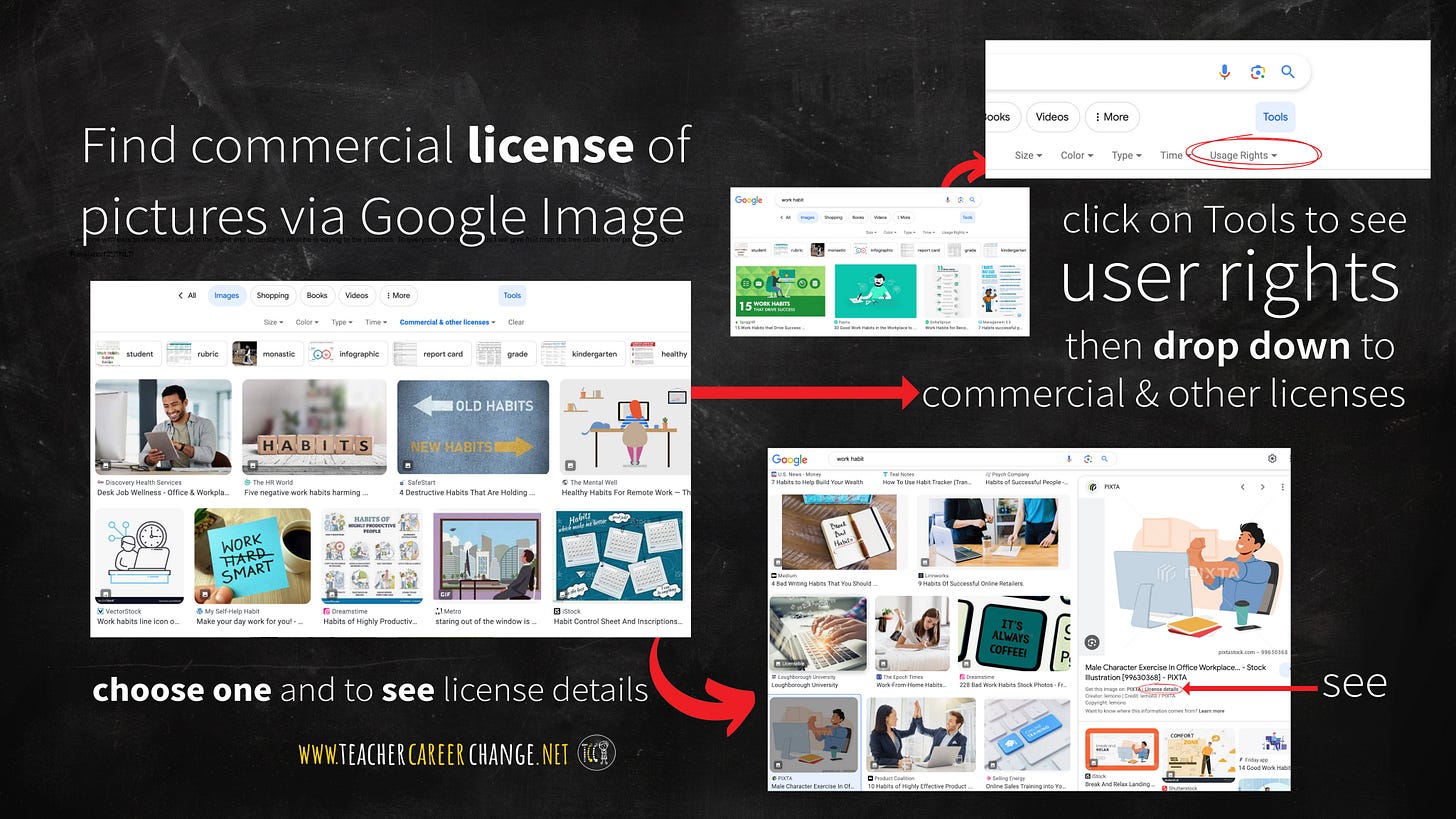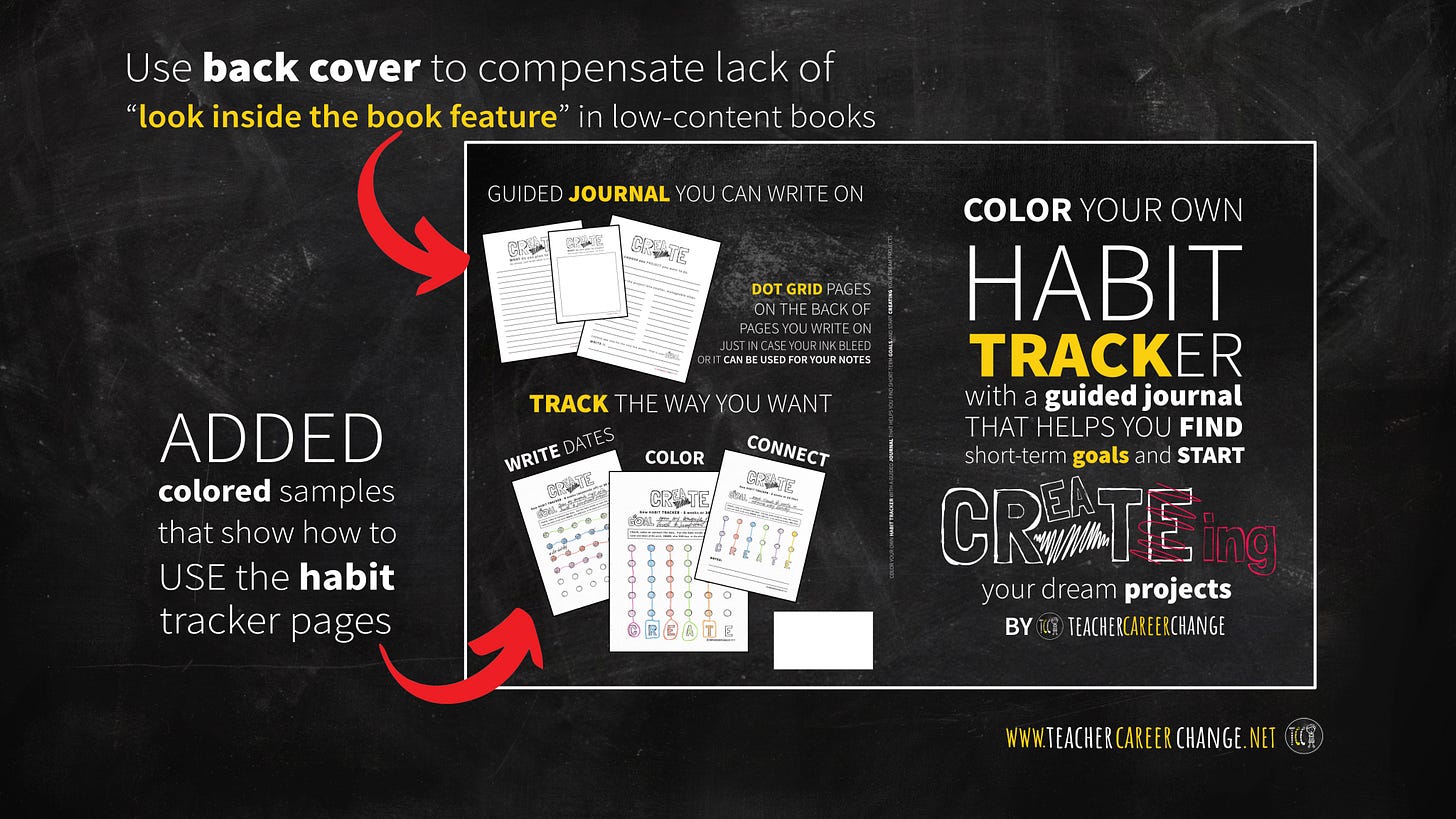How to Create a KDP Cover Using Templates
and Find Free Commercial use Images (Self-Pub Post #5)
Last post, we easily created and designed the inside pages of our low-content book using templates. In this post, I will show you how to create a KDP book cover using the templates too. But first, I’ll show you some free options.
Free Options
Amazon’s KDP has a Cover Creator. You can access it when you create your own KDP Account. Read more about the KDP Cover Creator here. You can also use their free templates and resources. But before you make your first cover, please make sure your images can be used for commercial purposes.
Free Commercial-Use Images
Just in case no one told you yet, you cannot just grab a picture in the Internet and use it. Remember, Amazon is a marketplace and you are selling a book. You must have a right to use images, fonts and anything else in the cover - read Amazon KDP’s intellectual property rights page here for more information. So how do you get free commercial-use images?
Remember BookBolt from our last two posts? Well, within its design panel, it has links to free commercial use image websites. You can see their license terms at:
Pixabay Terms of Service and Content License (see numbers 3 and 4)
You can also go directly to Unsplash and Pixabay to find images. Or you can go to Google Images and find free commercial-use images. Here’s how.
use a search term, for example, work habit.
under the microscope icon, click on “tools” and find “user rights”
select commercial and other licenses
choose one and see more details about its use
It will take a lot of work to filter search results find free commercial-use images using Google but I just want you to see this option. All in all, read the license to make sure you are allowed to use it for your cover.
Inside Pages Preview
Amazon buyers usually click on the “Look Inside the Book” feature to see samples of inside pages. Unfortunately, some low-content books are not allowed this feature. One solution is to use the back cover to show samples of the inside pages.
Design in a Nutshell
Lastly, design the cover to lead the eyes. Look at the front page. It’s design is consistent with the Teacher Career Change. (TCC) brand:
blackboard style background
white and yellow colors of the logo used on title font
one font, variety of sizes except for the word “creating” which is a “text-graphic” used in the inside pages
The bigger and bolder words are supposed to lead the eyes, right to left, downward. It should lead your readers, not confuse them. That is why I used fonts, colors and graphics consistent with TCC. Next, we will list our book and upload our inside pages and book cover. Subscribe for free so you’ll not miss any post.