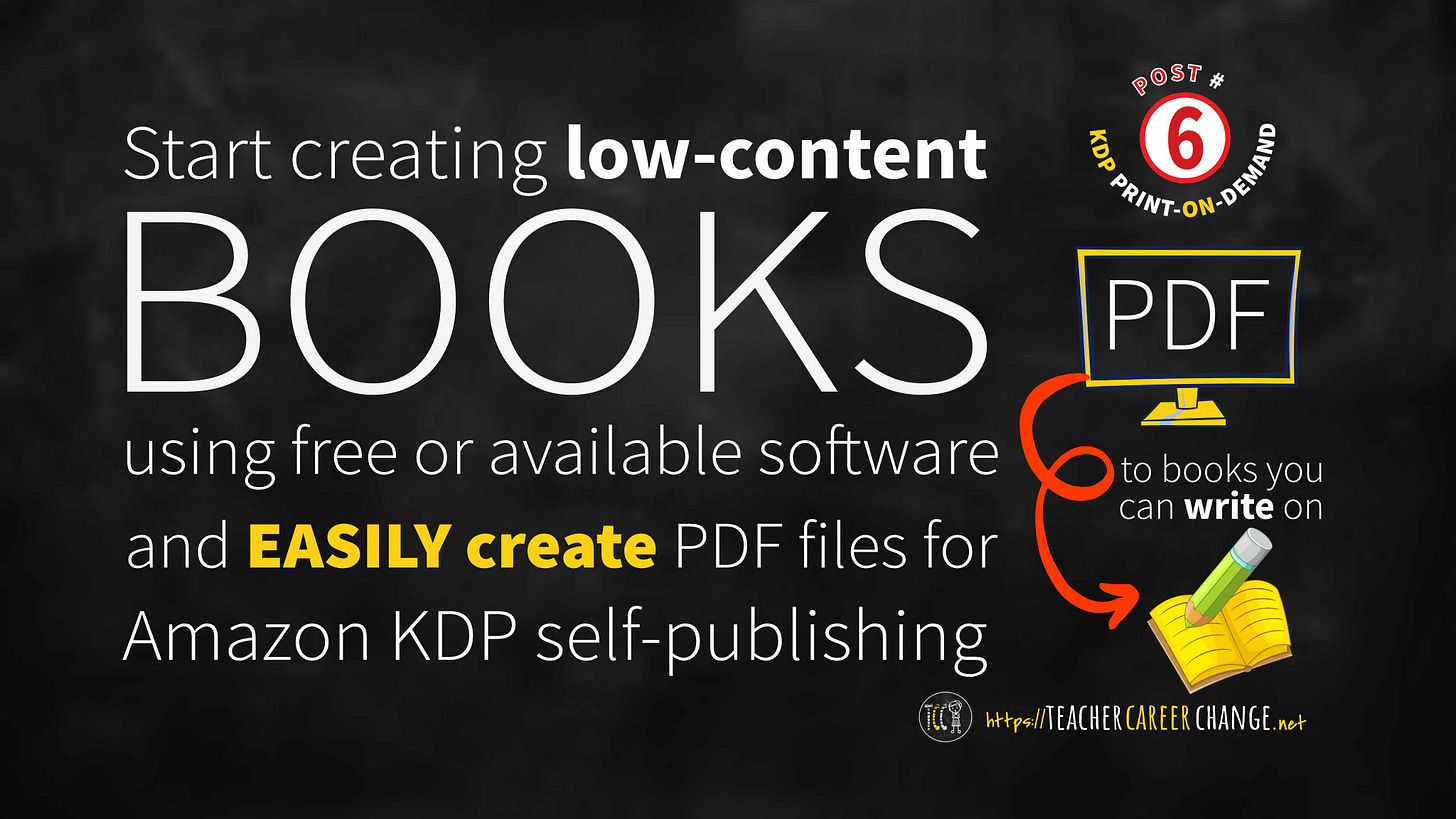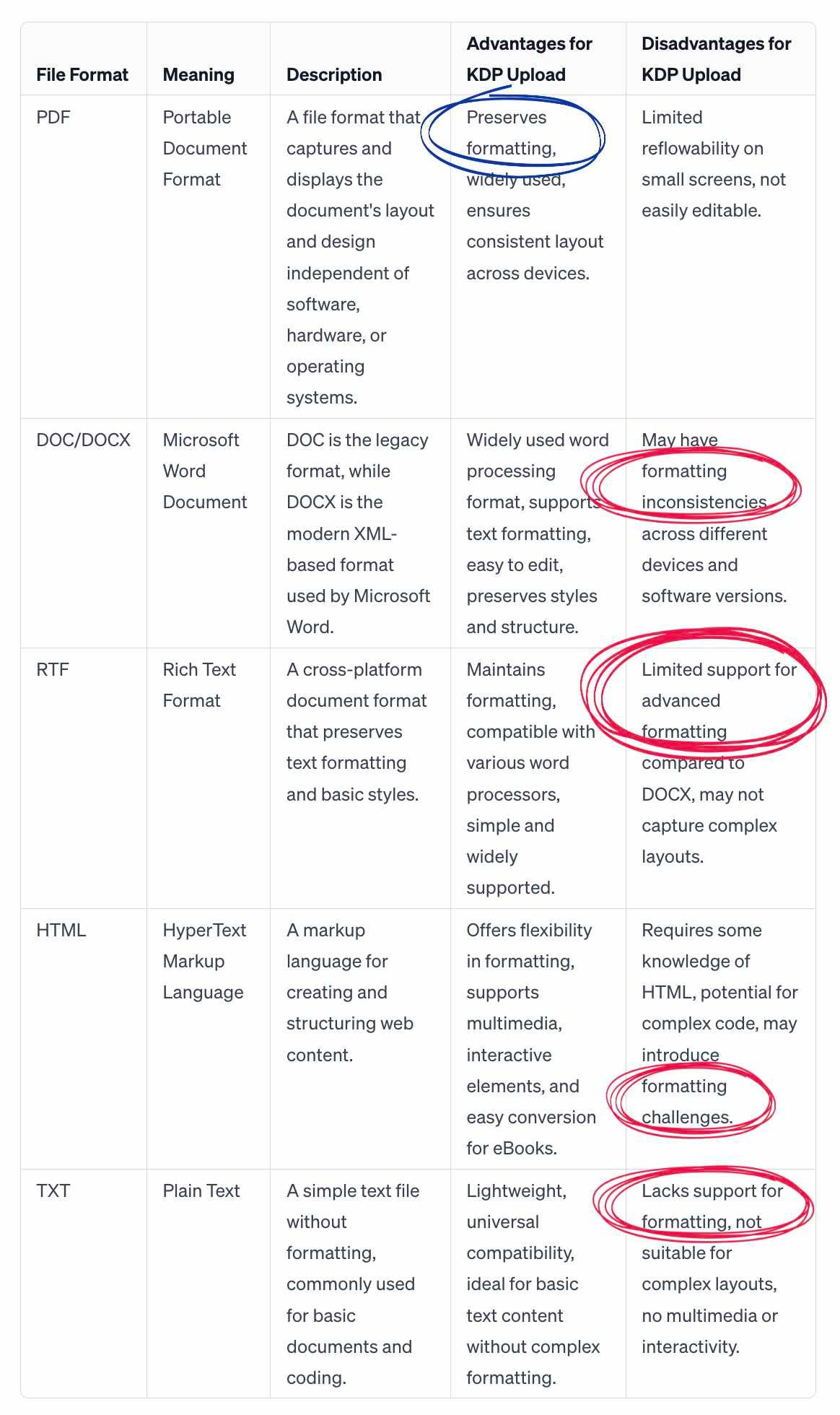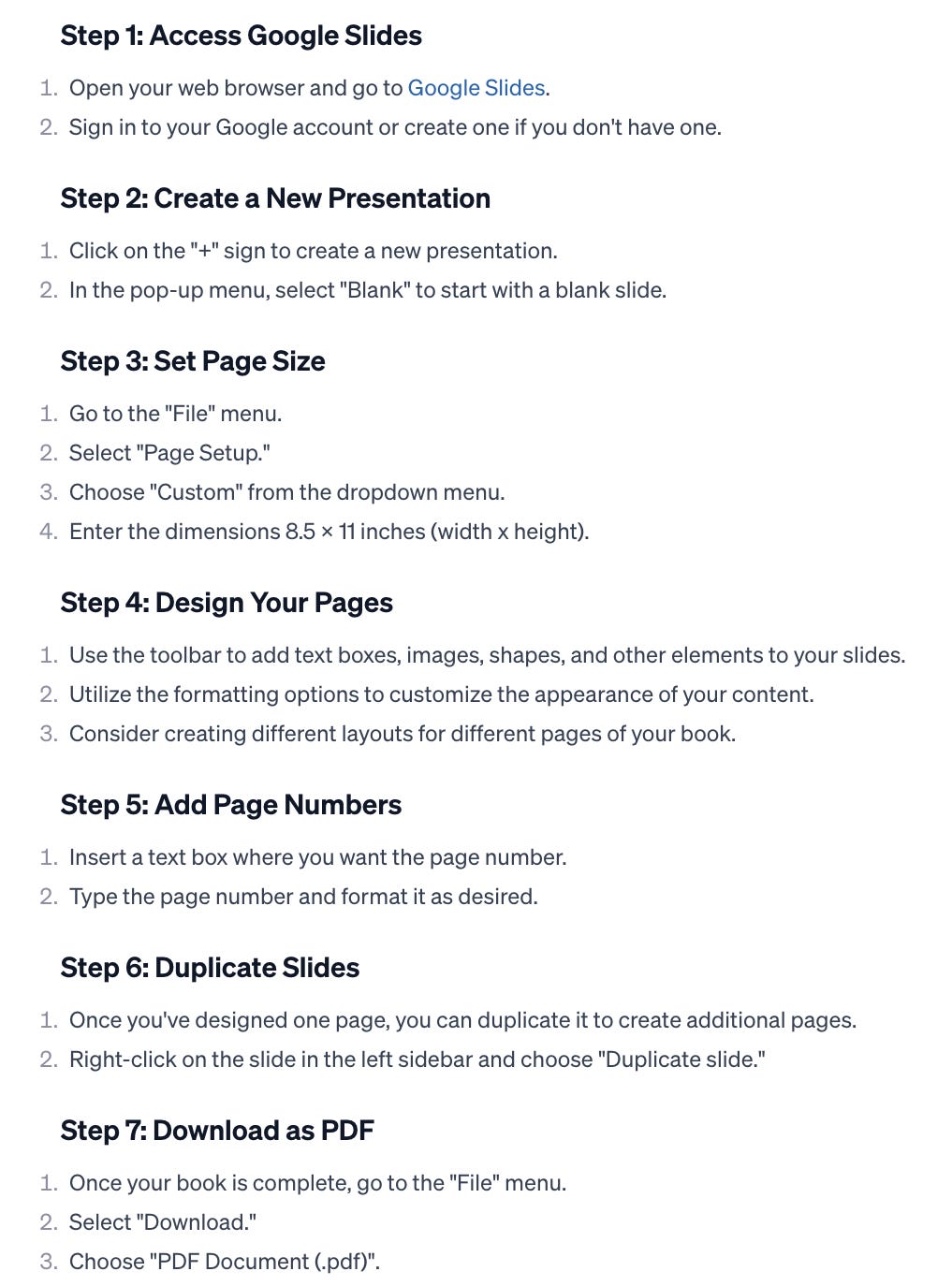Teachers: Start Creating LCB using Free or Available Software
How to easily create PDF Files for KDP upload (Post #6 POD)
Let’s begin with the end in mind. What do we need to self-publish low-content books via Amazon's KDP? We need many things but all of it points to creating PDFs which stands for Portable Document Format. In this post, I will:
discuss why it is better to submit PDFs even though Kindle Direct Publishing (KDP) accepts other formats
advantages of PDFs
how to easily create PDFs using free or easily available software
But first, make sure you went through last's weeks post and now have an idea on what teaching material you have that can be converted into a low-content book.
File Formats KDP Accepts
KDP’s Paperback Submission Guidelines specified that if your manuscript has “no bleed” meaning, text and graphics stay inside the margins and do not extend to the edges of the printed paper, you can upload PDF, DOC, DOCX, RTF, HTML, or TXT files. Here are what they are and their advantages and disadvantages for KDP uploading:
As you can see, PDF preserves the formatting of your file. The others have limited or have formatting issues. PDF, on the other hand, lacks the “flowable” ability needed for eBooks. However, we are making paperbacks so that is not an issue.
Why choose PDFs for LCBs
If your book “bleeds” or have elements that spill over the margins to the edges of the page, KDP Guidelines revealed that it. only accepts PDF. Why? Well, look again at the table above. PDFs preserves its layout. It doesn’t matter if you print or view it in another computer or tablet, it looks the same. Here are other advantages of using PDFs:
Fonts Embedded - PDFs show the fonts you use even though those fonts are not installed in the viewer’s computers or tablets
Compressed - KDP accepts only files that are 650MB or less. PDFs has the ability to compress or lessen the file size of your work even though you put high-resolution images. Even though you compress it, it does not significantly lessen its visual quality.
Text and Image Integration - PDFs seamlessly integrates the text and images used in your design and preserves it formatting.
Ease of Creation - You can easily create PDFs with your favorite software by using the “save as PDF” command.
Now let’s answer the question: How do I design low-content books? Well, start with the list I gave in this post and we will go from there.
Use Google Slides or PowerPoint
Have you tried using MS Word to design something? It can, somewhat, but it is limited for it is primarily for word processing. Here’s the secret: use something that gives you the freedom to drop and drag images, text and other design elements. Use PowerPoint or Google Slides which you can use for free. Don’t limit it for presentations only. Use it to create low-content books and the first step is changing its size to your paperback size. The biggest size we can use for low-content books designed to write on is 8.5 x 11 inches so let’s use that. Here are the steps:
If you are comfortable using other softwares, just use the “save as PDF” command to create your PDF. If you are using a Mac, there is an option in the print command to save as PDF.
Digging Deeper
I hope I ignited and inspired you on how to start this low-content book self-publication journey. However, as teachers, we know that showing how to do it is better than just tell it. I am creating a 30-day LCB Creation Challenge Course where I will show screencasts on how to do simple designs among other things - more details to come. Next week, I will tell you how I decide what low-content book to decide through Amazon keyword search. Subscribe for free so you’ll be updated.